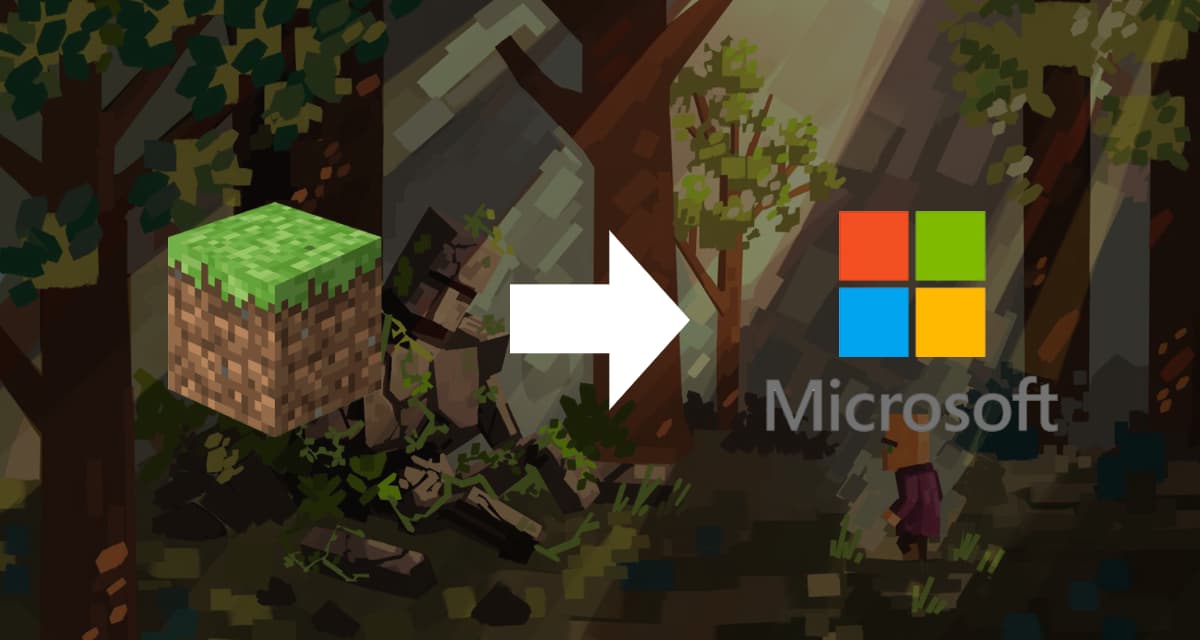When you play Minecraft on Xbox, Windows, or Android and iOS mobile devices, you can log in with your Microsoft account and use your Xbox gamertag to save your progress, purchases, and play online with your friends using Realms.
A free Microsoft account will allow you to access your purchases, Realms and other Minecraft content on all your Minecraft devices. Microsoft accounts are free and can be used on all Minecraft devices.
Table of Contents
Create a Microsoft account to play Minecraft
To set up a free Microsoft account, follow these instructions :
Total Time: 5 hours
-
In Minecraft, select “Sign In”.
-
Enter the email address you wish to use for your account
-
Enter the password you wish to use for your account.
-
Use the drop-down menus to select your country/region and set your date of birth.
-
Check your email for a verification code from Microsoft. Type or paste the code and select Next.
-
Your Microsoft account is now set up ! You should be automatically logged into your account in Minecraft.
Note : If you are under 13 years old, you will need a parent’s permission to complete your account setup. Ask your parent to help you activate your Microsoft account.
Playing Minecraft with your Microsoft account on Playstation
To log in with your Microsoft account on Playstation, follow these instructions :
- In Minecraft, select Sign in with a Microsoft account.
- On another device, open your web browser and navigate to the URL displayed in Minecraft. Enter the code displayed in Minecraft and click Next.
- Enter the email address, phone number, or Skype username of your Microsoft account and click Next.
- Enter your password and click Sign In.
- Once you are logged in, Minecraft will display a welcome message. Select Let’s play.
Play Minecraft with your Microsoft account on Windows
Minecraft will automatically log in with the gamertag you used to purchase the game via the Windows Store. If you want to log in with a different account, follow these instructions :
- Launch the Xbox application.
- Click on the Profile and Settings menu and click Sign Out.
- Click on the Profile and Settings menu and click on Sign In.
- In the window that appears, click Sign In and sign in with the gamertag you want to use.
- Launch Minecraft. If you are not logged in with your gamertag, make sure you are logged in with the correct gamertag in the Xbox app and restart Minecraft.
Also remember to check that you have correctly migrated your Minecraft account.
Play Minecraft with your Microsoft account on Xbox
Minecraft automatically connects with your current Xbox profile gamertag.
Note : You will still need an Xbox Live Gold subscription to play online on Xbox consoles. On other devices, such as PlayStation and Nintendo Switch, you can use a free Microsoft account to register for Minecraft, but you’ll still need the appropriate subscription service to play online, such as PlayStation Plus or Nintendo Switch Online.