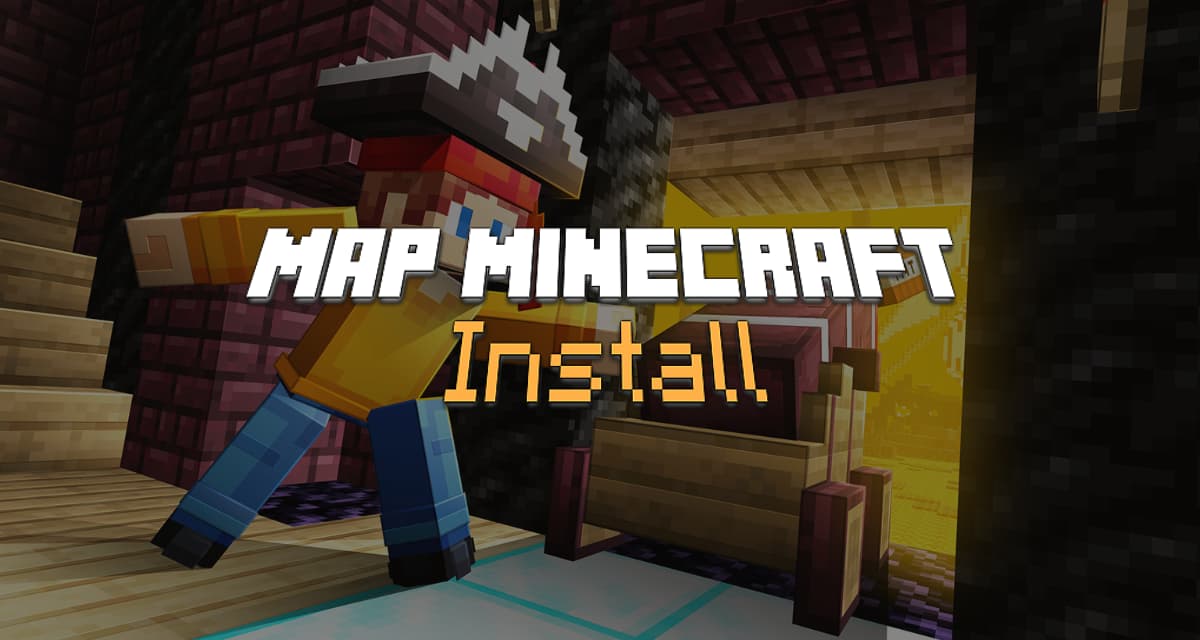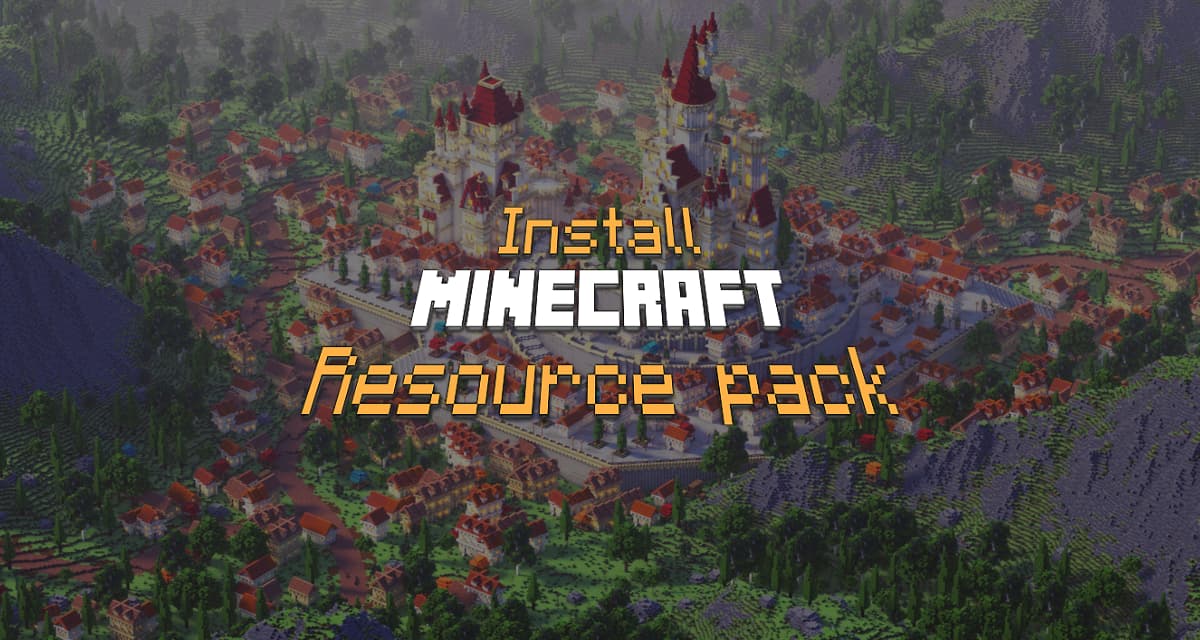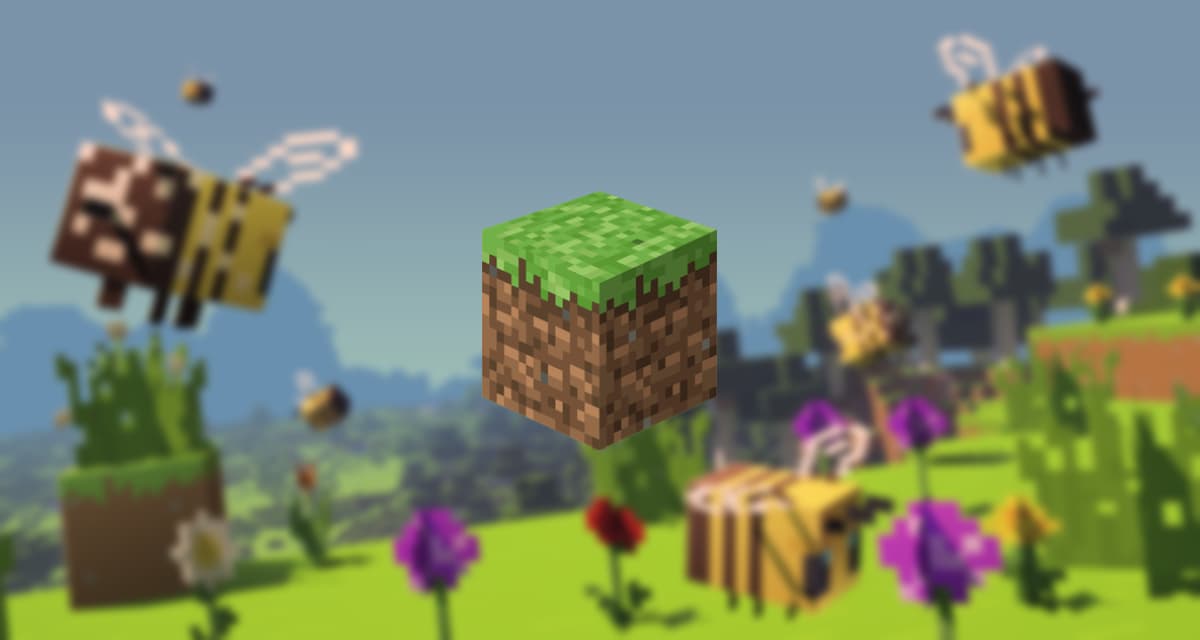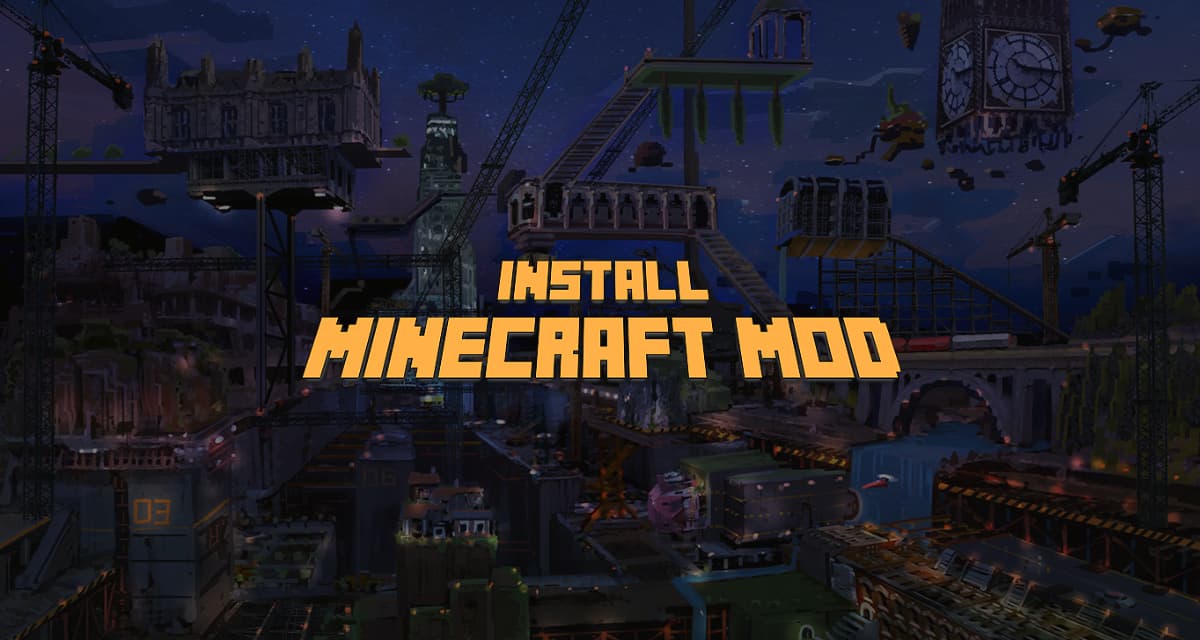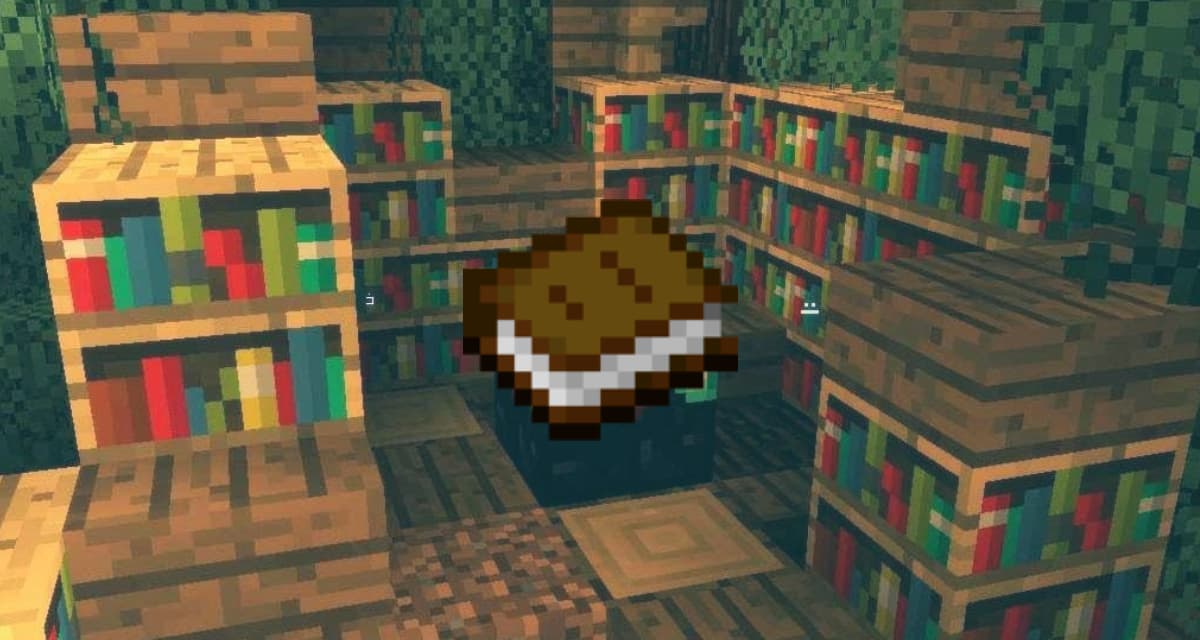Installing a minecraft map may seem a bit difficult, but it’s actually a very simple process that we’ll discover together. The process doesn’t differ too much on different devices, you’ll need to download the map and then drag it to the /saves folder. Let’s find out in detail how to install a map on Minecraft.
Table of Contents
Install a map on Minecraft Java PC or Mac
This short guide is mainly aimed at Windows users. However, it is the same process for most operating systems, only the folder path will be different.
The steps to install a Minecraft map.
Total Time: 2 minutes
-
Start by downloading a Minecraft map
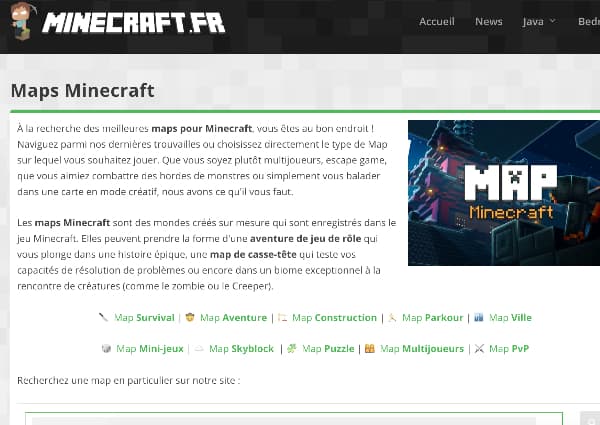
You will find a selection of the best maps on Minecraftmaps
-
Press WINDOWS + R to open the command prompt
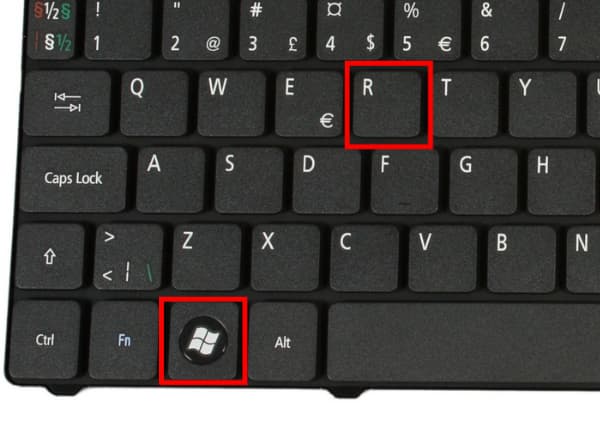
Type %appdata% in the window that appears and press enter
-
Navigate to the /saves folder in the root of Minecraft
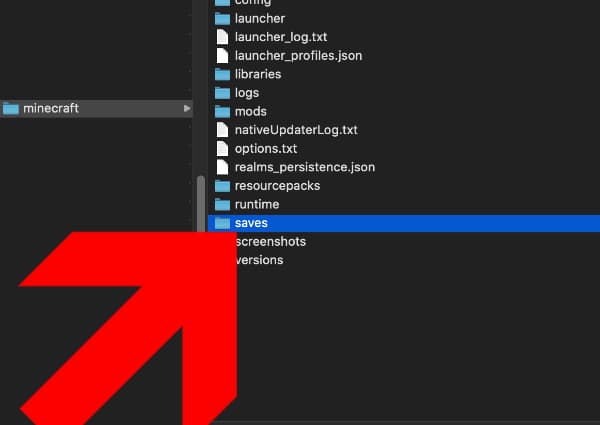
If you’ve played solo before, there will already be Minecraft worlds in there.
-
Drag in this folder the Minecraft maps you want to install
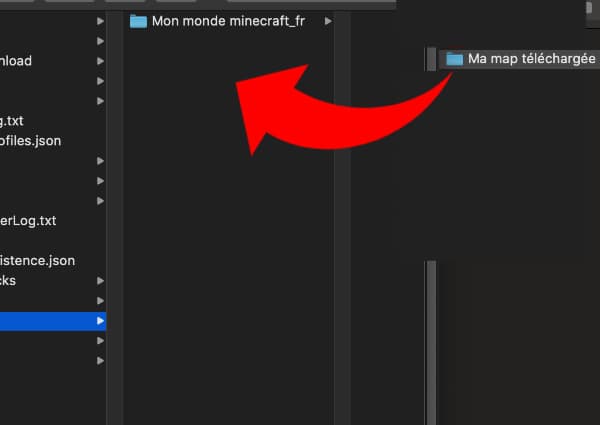
Of course, you must have downloaded Minecraft maps beforehand.
-
If the map is still in .zip format, unzip it into this folder
You have to unzip the card, otherwise it won’t work.
-
Launch Minecraft and select the freshly installed map
Enjoy your Minecraft map !
The majority of minecraft maps you can download will probably be archived in a .zip or .rar file. The folders and files contained in this archive need to be extracted into your minecraft backup folder, which allows minecraft to detect the map. To do this, you will need a file archiving program, such as 7-Zip (Windows only), which is free.
If you have a Mac, the Archive Utility built into OS X will be able to open .zip files by right-clicking on the .zip file and selecting “Open with > Archive Utility”, but you will need a program like The Unarchiver for .rar files.
On Mac the procedure is almost the same :
- Press SHIFT + COMMAND + G from the Finder
- Enter /Users/YOUR USERNAME/Library/Application Support/Minecraft in the window
- Validate or press Enter
- Navigate to the /saves folder
- Drag the maps you want to install into this folder
- If the map is still in .zip format, unzip it into this folder
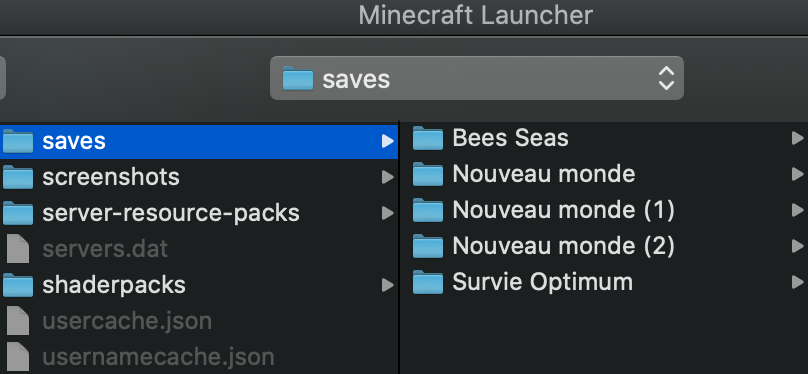
Install a Minecraft PE map (Bedrock) on Ios and Ipad
Most PE maps nowadays use the .mcworld format. This is a special file created just for minecraft. Simply click on it to automatically install the map in your game, regardless of the system you are using.
However, some PE maps still use the old system, which will usually be a .zip file.
Installing these on your iPhone and iPad is a bit more tedious. To do this, you will need to:
- Download and extract the Minecraft PE map folder you want to play.
- Download and install iExplorer (the free demo version is sufficient).
- Connect your iOS device and your computer with a USB cable, then open iExplorer.
- Tap on “Applications” and search for “Minecraft PE” .
- Click the following folders in order: Documents> games> com.mojang> MinecraftWorlds.
- Drag the Minecraft PE map folder to the minecraftWorlds folder.
Installing a Minecraft PE map (Bedrock) on Android
The way it works is almost identical to the one on iOS, you should be able to install the downloaded map by opening the .mcworld file.
If it is a .zip file, follow the procedure below:
- Install “ASTRO File Manager” on your Android device from the Google Play Store or Amazon Appstore. Other file managers for Android may also work.
- Use your device’s browser to find a map and download it.
- Once the map is downloaded, open “ASTRO File Manager” and click on the “Download” folder.
- Click on the zip archive file of the map.
- Press and hold the map folder until an icon appears at the top left: once you press it, the message “Copy 1 item” should appear at the bottom, followed by “Undo” and “Paste” buttons.
- Go back to ASTRO’s primary folders (where the “Download” folder was), then select “games> com.mojang> MinecraftWorlds”.
- Click the “Paste” button at the bottom and your map should now be installed.
You can also simply connect your Android device to a computer with a USB cable and search for the “games\com.mojang\minecraftWorlds” folder, then copy and paste the map folder into it.
Install a Minecraft map on Windows 10
The operation is almost identical to that on iOS and Android, you should be able to install the downloaded map by opening the .mcworld file.
If it’s a .zip file, follow the procedure below:
- Download the map you want to play (all the latest Minecraft PE (Bedrock) maps should work).
- Open the file (usually .zip or .rar) with a file archiving program, such as 7-Zip.
- Extract the map to your minecraft backup folder.
- You can find the backup folder simply by searching for “execute” and then typing it into the application :
%localappdata%\Packages\Microsoft.MinecraftUWP_8wekyb3d8bbwe\LocalState\games\com.mojang\minecraftWorlds
Also find out how to install a Minecraft mod and how to install Minecraft.