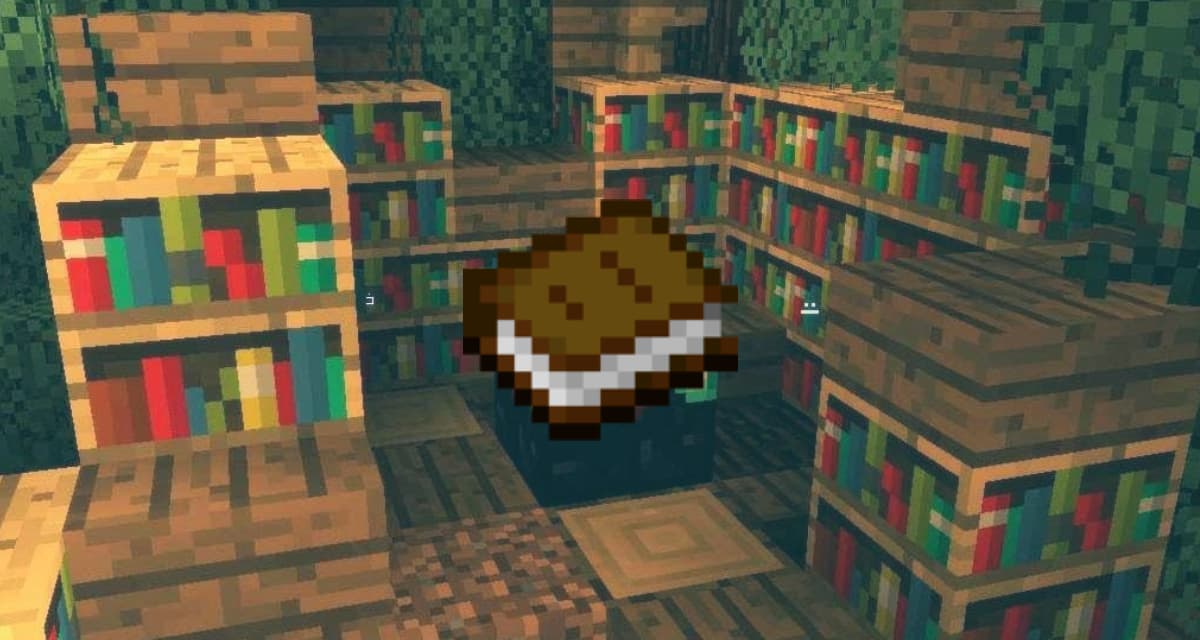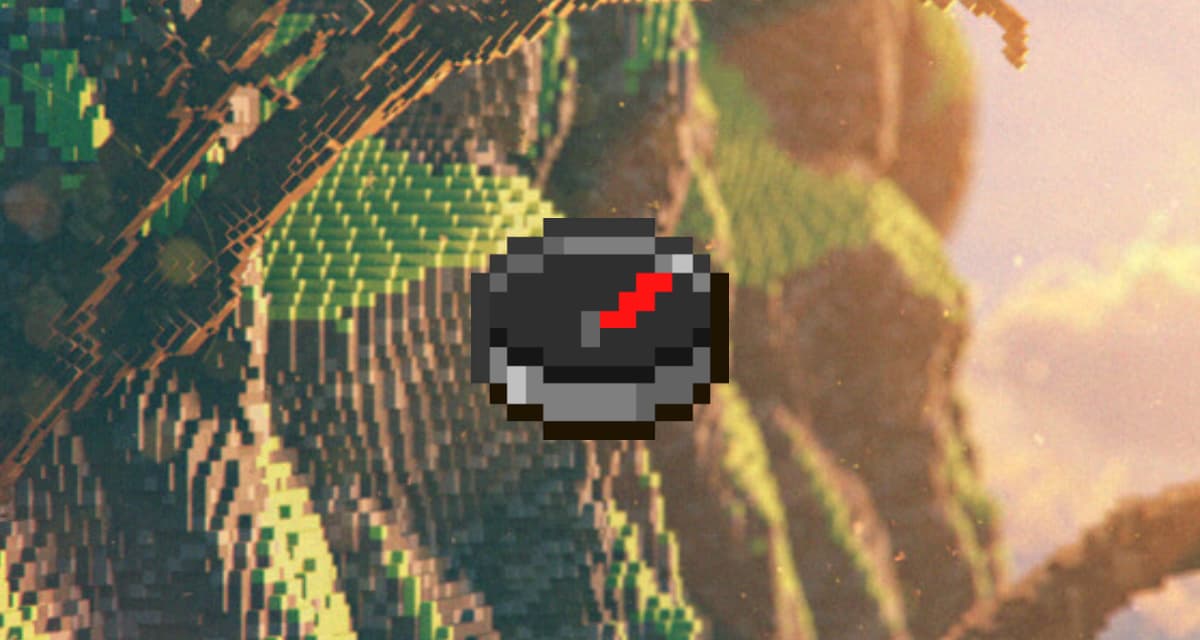Since update 1.8 a new decorative element in Minecraft : banners.
This article has a slightly different purpose, in fact you will discover how to create these banners in Minecraft but also discover a great tool that allows you to make your patterns in advance and then apply them in-game.
Table of Contents
How to make a banner ?
Making a banner and applying patterns to it is done in 2 steps.
Recipe of the banner
Start by making the base of the banner. The white wool can be replaced by any other color.
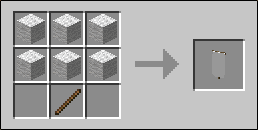
Applying patterns with the loom
Since Update 1.14, the loom must be used to apply patterns on banners. You can find the naturally generated loom in the sheepfold, otherwise here is the recipe to create it :
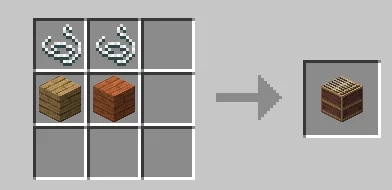
Use of the loom
Right-clicking on a loom opens its graphical interface. It has 3 slots for :
- a banner
- a dye
- an optional banner template element
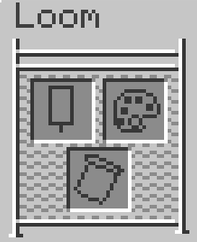
When a banner is inserted, a list of patterns appears in the central part.
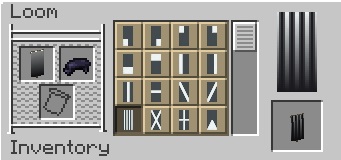
5 models (or 6 in the Bedrock Edition) require particular banner template elements: flower, creeper face, skull, symbol and globe. By placing a template element in its location, the loom shows only the template element.
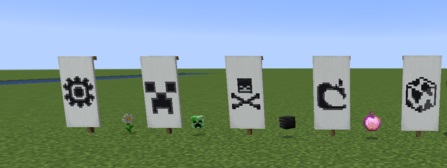
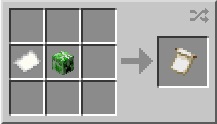
Selecting a pattern from the list displays a preview of the banner after application, if a colorant is present. Finally, take the banner below the preview. The original banner and the colorant will disappear from their respective locations, but the banner design is not consumed.
Put a banner on a shield
It is possible to apply a banner on a shield, for this it is enough to place a shield and a banner like this :
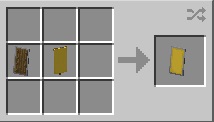
The banner will disappear, also note that the shield should not already have a pattern applied. This will not change the durability or enchantment of the shield.
Make customized banners
Now that you know how to make a banner, it’s time to learn how to create designs that look great!
All the images that you can find in this article have been made on the website needcoolshoes.com/banner, I strongly advise you, it allows you to practice creating banners by presenting the final result and even showing the crafts to be done step by step.
Using the banner creation tool
Apply a basic pattern to the online banner creator.
Total Time: 2 minutes
-
This is what a classic white banner looks like.
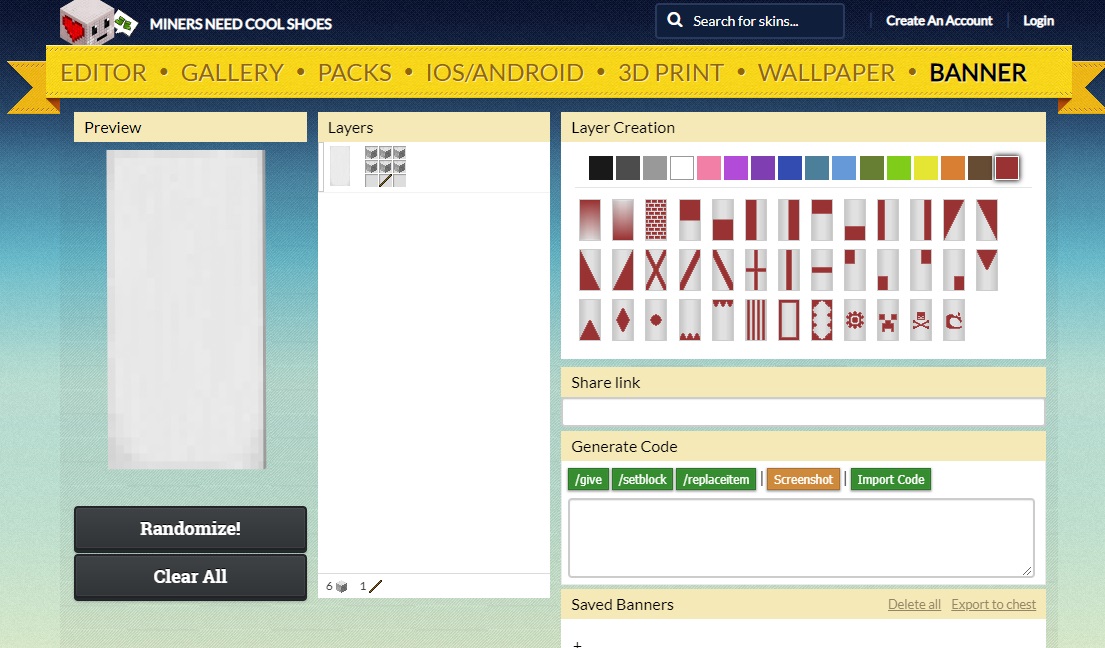
-
Start by changing the background color. Put the mouse on the banner (1) then click on one of the colors (2).
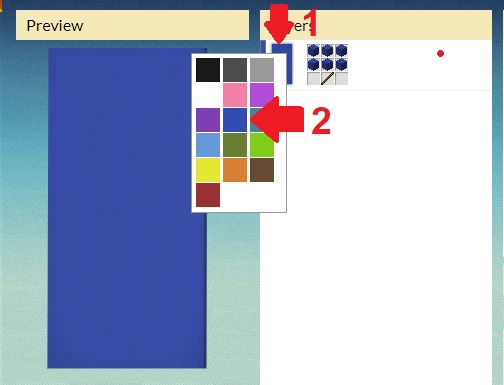
-
To apply a color pattern, you must click on the pattern (3) then select the color (4).
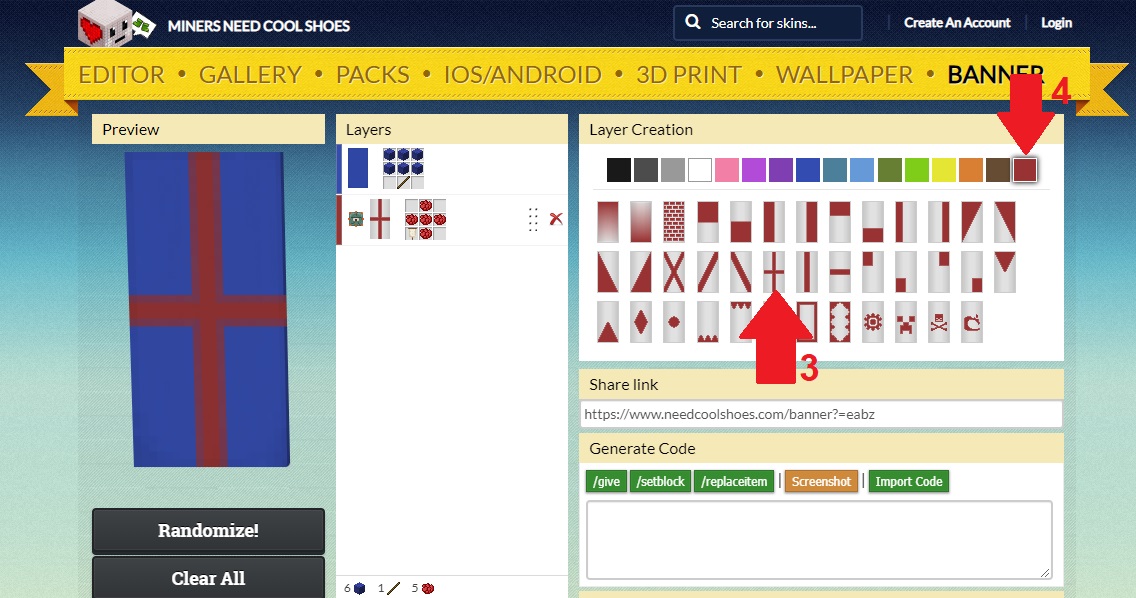
-
Each new pattern will be added in the “layers” column.
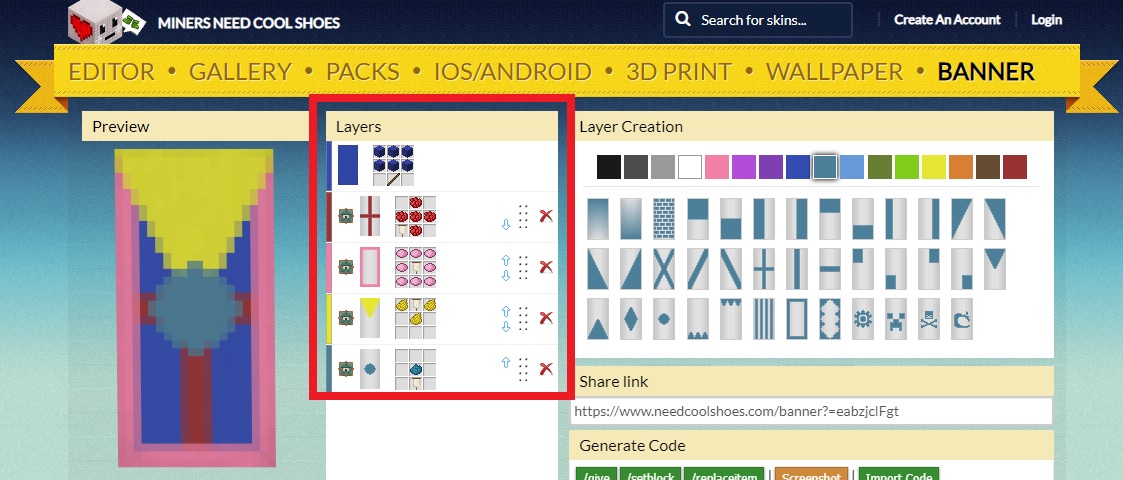
This tool will be very useful if you want to do some tests to see how your banners will look like beforehand without wasting resources. Now it’s up to you to create stylish banners!
Selection of beautiful banners
If you wish to reproduce these banners, please remember to do so in strict respect of the order in which the motifs are applied.
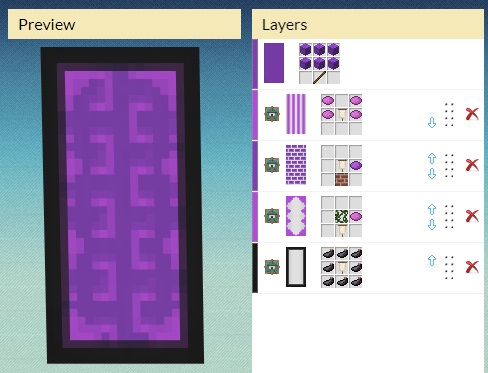

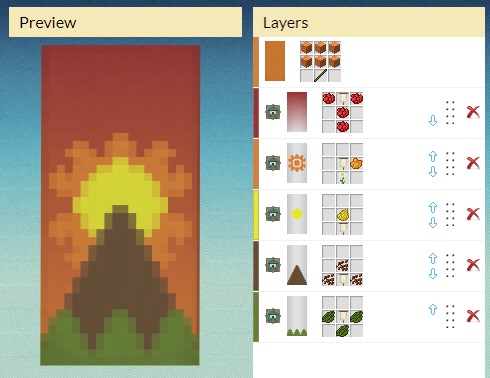
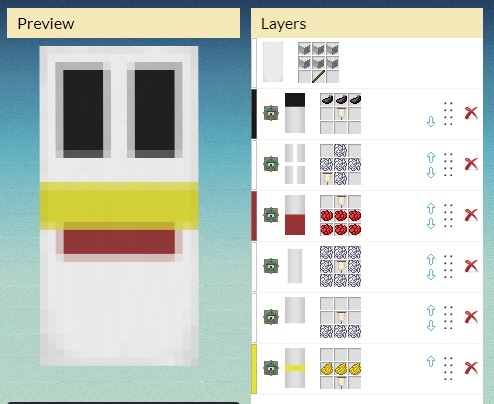
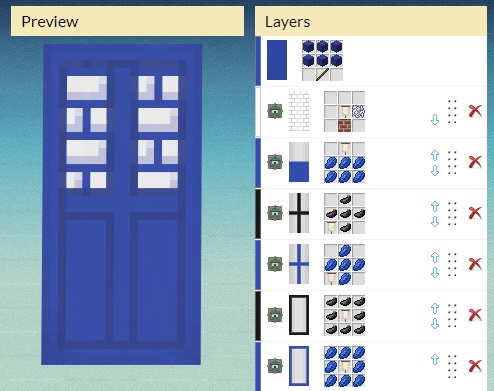
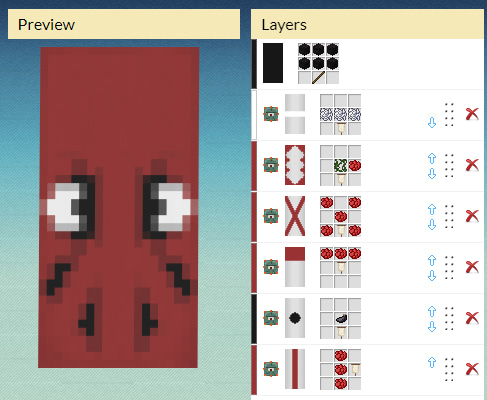
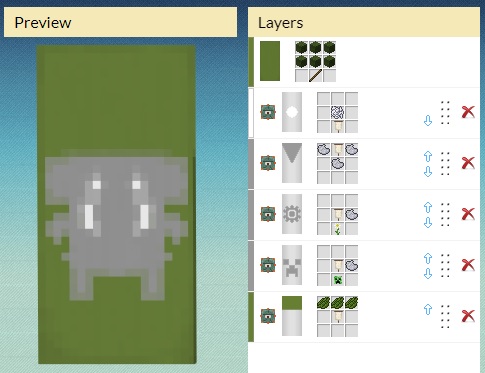
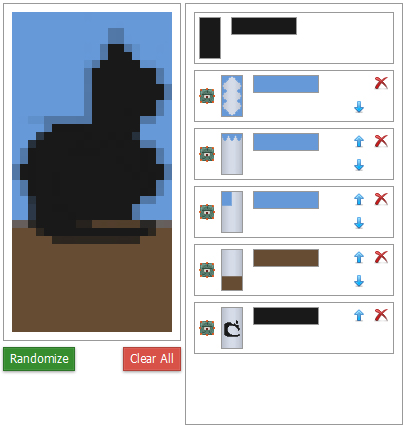
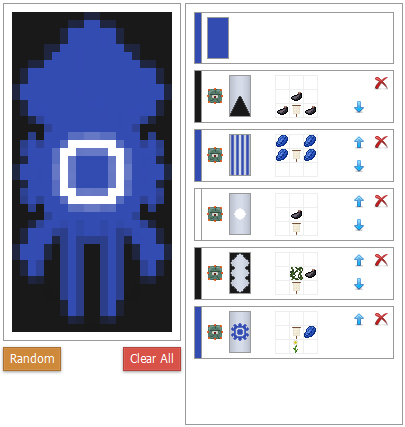
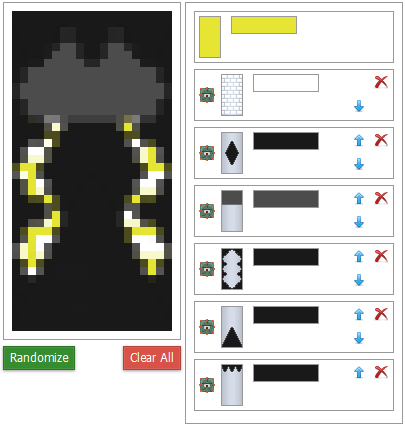
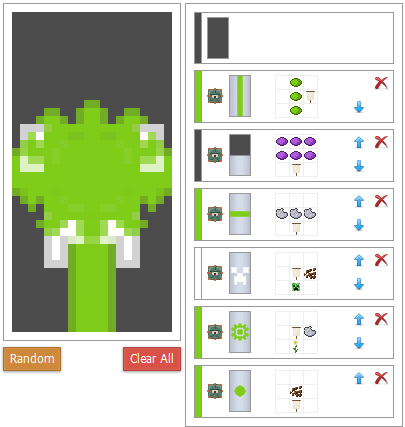
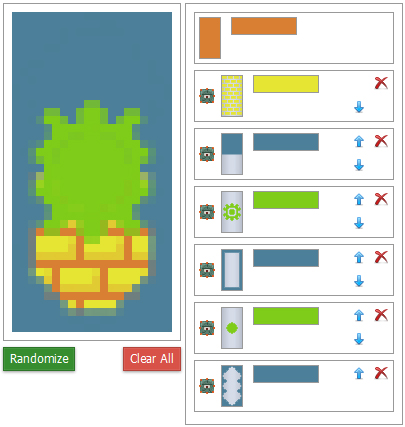
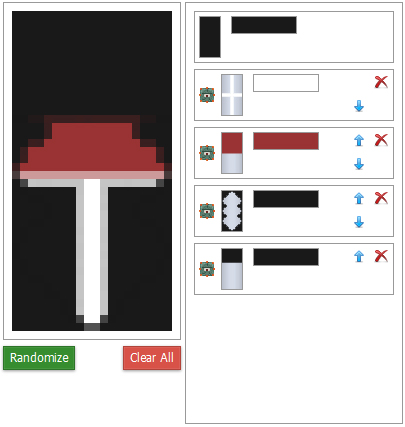

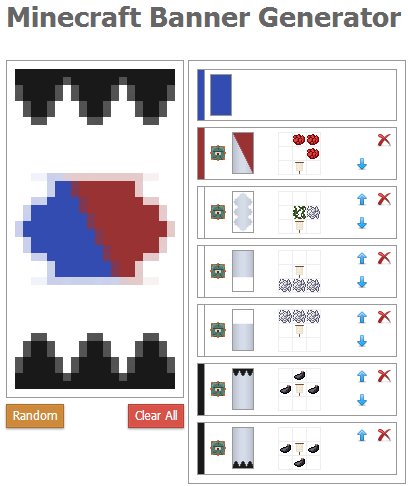
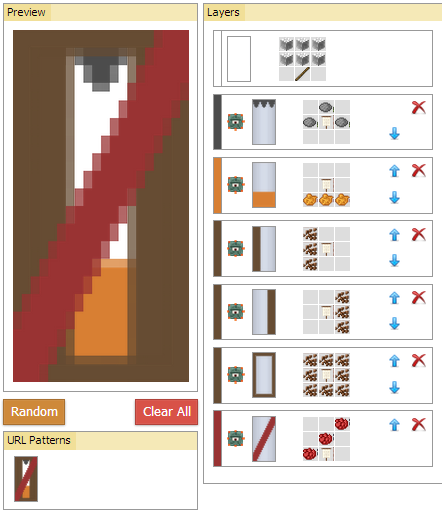
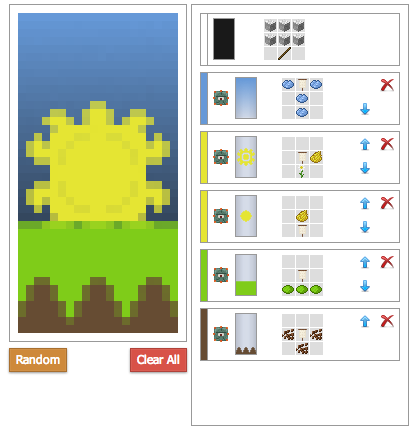
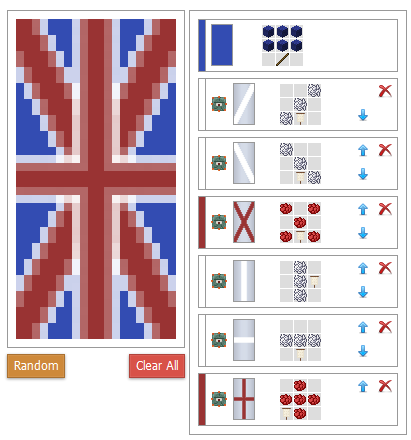
Feel free to share your creations in the comments! The site offers a system to share the link of your last creation, for example, by following this link you will fall on the portal banner of the nether.