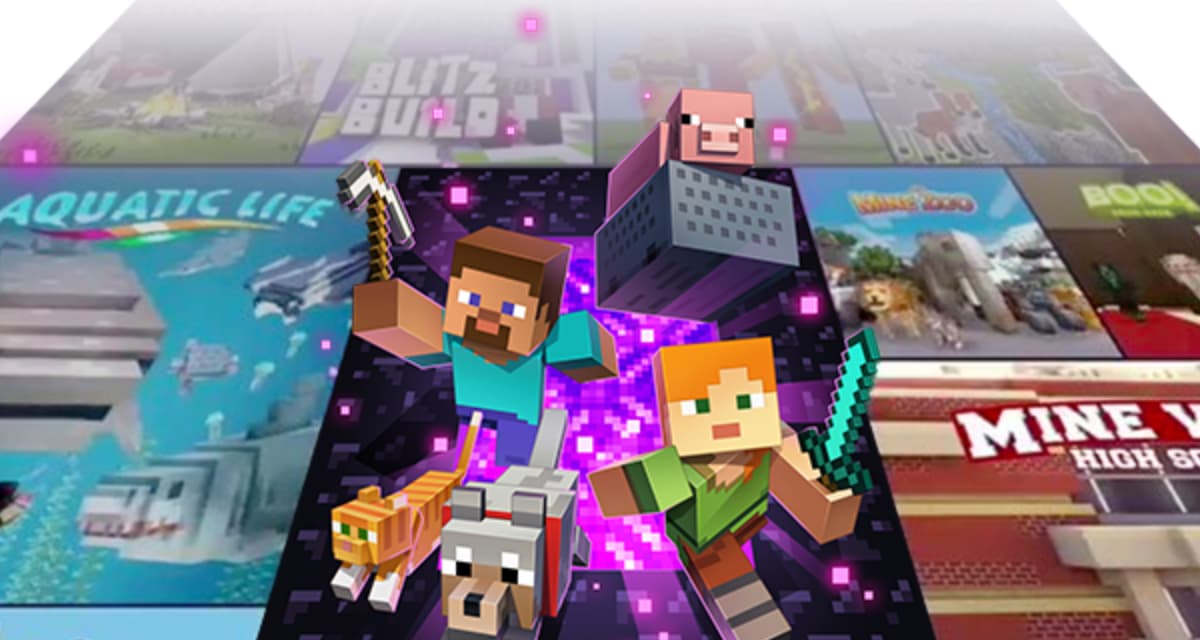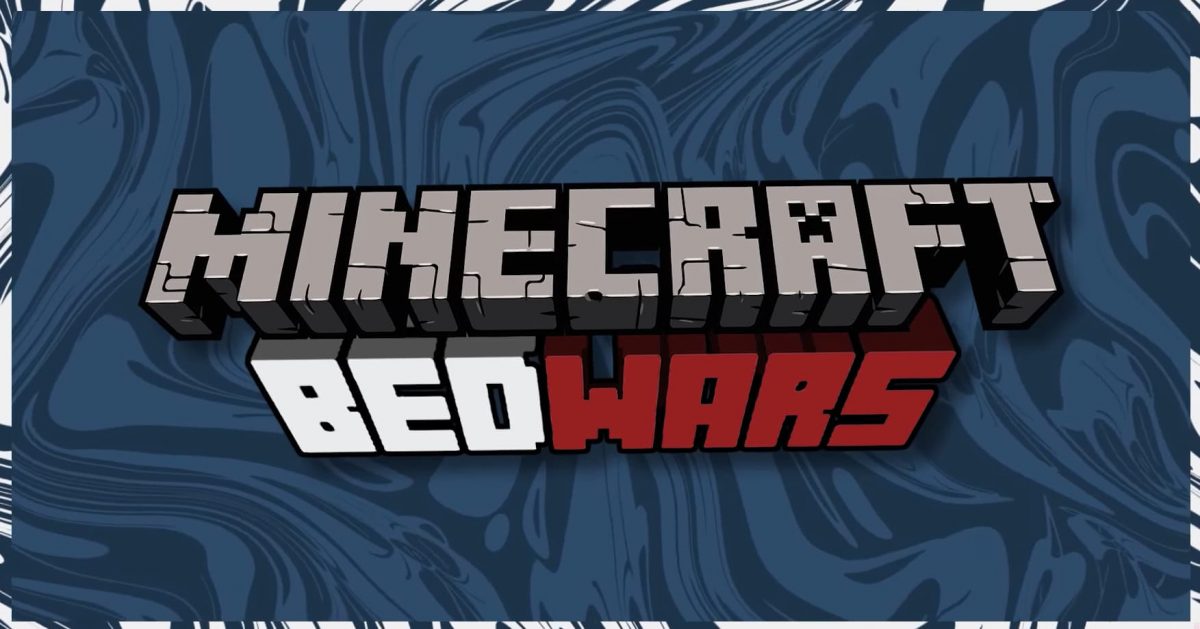Table of Contents
When you play Minecraft, you can play a single-player or multiplayer game. If you want to play with other people, there are four options: LAN (local area network), online server, Minecraft Realms and split screen (console versions only).
A player’s game version must be the same as the server version to be able to play on this Minecraft server, whether it is on a local network or hosted online. You can see your game version number at the bottom of your main menu.
You can find more information here : how to change minecraft version.
For Minecraft on all other platforms, Minecraft can be updated by going to your device store.
Playing on a local area network (LAN)
You play by opening your house or your local area network (LAN) to other people who are also connected to this network. This makes it possible to play with 2 people on Minecraft without a server.
Minecraft : Java Edition
To play with someone on your network, first choose a host computer. This computer must be fast enough to play Minecraft, while running a server for other players as well. Then you start the game and click “Single Player” and create a new world or open an existing one. Once inside this world, press the Esc key, then click the “Open to LAN” button. Here you can choose the game mode for other players: Survival is the default Minecraft, with hit points and hunger, the Creative mode allows you to fly and place an infinite amount of blocks, and the Adventure mode is similar to Survival, but players cannot place or destroy blocks. You can also choose to enable or disable cheaters (commands).
Once you have set these options, click Start LAN World, and you will see a message saying that a local game has been hosted. Other players on the same network who wish to join can now start their game, select Multiplayer, and in a few moments their computer should automatically detect the game.
Read : Our tutorial to create your Minecraft server
Minecraft for Windows 10/Xbox/mobile
First, make sure that all players who want to participate are connected to the same network, then choose a host device that will run the world and make sure that everyone who participates is running the same version of the game as the host.
Start a LAN game:
- Press Play
- Create a new world or modify an existing world by pressing the pen icon
- Go to the multiplayer section and make sure that “Visible to LAN players” is enabled.
- Start the world by choosing Create or Play
Participate in a LAN game:
- Go to the Play menu
- Click on the Friends tab and search for available LAN games
Playing on an online server
Minecraft: Java Edition
You play on an online server by locating and connecting to the IP address of a multiplayer server.
A multiplayer server allows two or more players to play Minecraft together. You can either download the server file needed to set up your own server from Minecraft.net or connect to someone else’s server.
To connect to another player’s server, log in to Minecraft, select Multiplayer from the main menu, click the Add Server button, and enter the IP address or web address of that server. If you don’t know the IP address of a server, thousands of public servers can be located by searching the web to find something that suits your playing style, find out how to find a Minecraft server.
Note that to access a server, you must be running the same version of Minecraft as the server. If you need help with this, you can learn more in our article on changing game versions.
For general information about servers, see the server page of the Minecraft Wiki. For more detailed information on setting up your own server, see the wiki server tutorials.
Minecraft for Windows 10/Xbox/mobile
For Minecraft on these platforms, there are three official servers available: Mineplex, InPvP and Lifeboat. You can join one of these three servers from the servers tab by pressing one of them.
It is also possible to add an external server by pressing Add a server and then put the necessary information. If you need help to find this information, please contact the owner of the server. Note: Due to platform restrictions, this feature is not available on consoles.
Playing on Minecraft Realms
Minecraft Realms is a multiplayer service developed by Mojang. The configuration is fast and via the game client and allows simultaneous play with up to ten friends.
Minecraft : Java Edition
You can learn more about Minecraft Realms for PC/Java Edition, or browse our Realms help section.
All other platforms
Take a look at Minecraft Realms for Win10/Xbox/mobile or go to Minecraft.net/realms.
Split Screen
Split screen is not available for Minecraft: Java Edition because it is a console-exclusive feature; it can be played on all consoles (Xbox, Playstation and Nintendo Switch). Split screen gaming allows up to four players to play on the same screen at the same time. To play split-screen, start the game and connect the controllers, which will automatically split the screen into player-specific screens (one for each player).