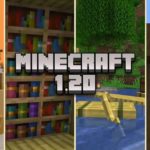NeoForge is a modern fork of the widely known MinecraftForge project, created with the goal of maintaining full compatibility with the existing Forge API while bringing new energy and direction to the Minecraft modding community. More than just a continuation, NeoForge signals a forward-thinking evolution—one that embraces innovation while staying grounded in the rich legacy of Forge.
Like Minecraft Forge and Fabric, NeoForge allows users to install and enjoy a wide range of mods. What sets it apart is its seamless compatibility with all current Forge mods. This ensures a smooth transition for users who want to switch to NeoForge without sacrificing their existing mod setups.
But NeoForge goes further. It’s not just about preserving compatibility—it’s about improving the ecosystem. The development team behind NeoForge places a strong emphasis on community feedback, aiming to build a platform that evolves based on the needs and aspirations of its users.
NeoForge represents more than a simple technical fork. It is a declaration of intent: to build a better, more responsive foundation for Minecraft modding, one that honors the past while boldly stepping into the future.
Download Neoforge
| Minecraft Version | Download | Last Update Date |
|---|---|---|
| Minecraft 1.21.5 – Neoforge 21.5.0 | Download NeoForge | 03/2025 |
| Minecraft 1.21.4 – Neoforge 21.4.89 | Download NeoForge | 02/2025 |
| Minecraft 1.21.3 – Neoforge 21.3.0 | Download NeoForge | 10/2024 |
| Minecraft 1.21.2 – Neoforge 21.2.0 | Download NeoForge | 10/2024 |
| Minecraft 1.21.1 – Neoforge 21.1.1 | Download NeoForge | 08/2024 |
| Minecraft 1.21 – Neoforge 21.0.143 | Download NeoForge | 07/2024 |
| Minecraft 1.20.6 – Neoforge 20.6.2 | Download NeoForge | 04/2024 |
| Minecraft 1.20.5 – Neoforge 20.5.0 | Download NeoForge | 04/2024 |
| Minecraft 1.20.4 – Neoforge 20.4.232 | Download NeoForge | 04/2024 |
| Minecraft 1.20.2 – NeoForge 20.2 | Download NeoForge | 10/2023 |
| Minecraft 1.20.1 – NeoForge 47.1.58 | Download NeoForge | 07/2023 |
How to Install NeoForge
Learn how to easily install the NeoForge API for Minecraft to start using mods on the latest versions of the game!
Getting started with NeoForge is quick and simple. Whether you’re diving into mods for the first time or switching over from Forge, this guide will walk you through the process step by step.
Total time: 2 minutes
Download the NeoForge Installer
Head to the top of this article or visit the official NeoForged website to download the latest installer for your version of Minecraft. Make sure to pick the correct version (e.g., 1.20.6 or 1.21.5) based on your needs.
Run the Installer
Double-click the .jar file to launch the installer.
Choose Client if you’re installing NeoForge for single-player use, or Server if you’re setting up a modded multiplayer server. The tool will automatically create a new NeoForge profile in your Minecraft launcher.
Open the Minecraft Launcher
Launch the Minecraft Launcher, and you should see a new NeoForge profile listed (sometimes labeled as “Forge” depending on version compatibility). Select it.
Add Your Mods
Navigate to your Minecraft folder (on Windows, press Win + R and type %appdata%\.minecraft\mods).
Drop all the .jar files of your chosen mods into the mods folder.
Launch the Game
Start Minecraft using the NeoForge profile. The game may take a few seconds longer to load than usual, as it processes the mods.
Confirm Everything Works
Once in the main menu, you should see a “Mods” button. Click it to verify that your mods have been successfully detected. If not, double-check that each mod matches your Minecraft and NeoForge version.
You’re Ready to Play
That’s it — you’re now running Minecraft with NeoForge! Enjoy enhanced performance, wide mod compatibility, and a future-ready modding experience.